
Online payments for meals, activity fees, and more!
Washougal School District has an online payment option for district families who would like to use credit cards for transactions.
The district is now working with eFunds, an online payment system, to roll out point-of-salesystems at all district schools.

Families can also use the secure eFunds system to pay athletic, course, or club fees, as well as to pay fines or add funds to a meal purchasing account using a credit card online. The system also supports in-person payments via credit card in addition to cash and check in our school offices. As a convenience for families, the district pays the transaction fees, so there are no per-swipe charges to families using credit cards.
One time account creation steps for parents and guardians
Before you start, please have:
- Your Qmlativ login information for Family Access (your school office can help you locate this if you don’t have it)
- You will need your student’s ID number from Qmlativ. You can find the Student Number on the Student Profile tab in Qmlativ Family Access.
- You will need the card for the credit or debit card you want to add
Create your account
- Login to Family Access through Qmlativ
- Click on Fee Management
- Click on “eFunds” in the upper right, and you will get directed to the eFunds website
- Click Create Account
- Provide the information requested
Add your student
- Log in to the eFunds account you created in the steps above
- Select Manage Students under Manage Account
- Enter your student’s last name and their seven digit student ID number from Qmlativ (include any leading zeros)
- Click Add Student
- Repeat to add additional students as needed
Manage your Account and Payment Methods
- Log in to your account through Qmlativ > Fee Management
- Select Payment Method under Payment Settings
- Select New Credit Card or New Direct Debit to add a new payment method
- After entering, read the consent information and select Add to save this for future purchases
Make a Payment or Deposit for Culinary Services
- In eFunds, select the type of payment you wish to make
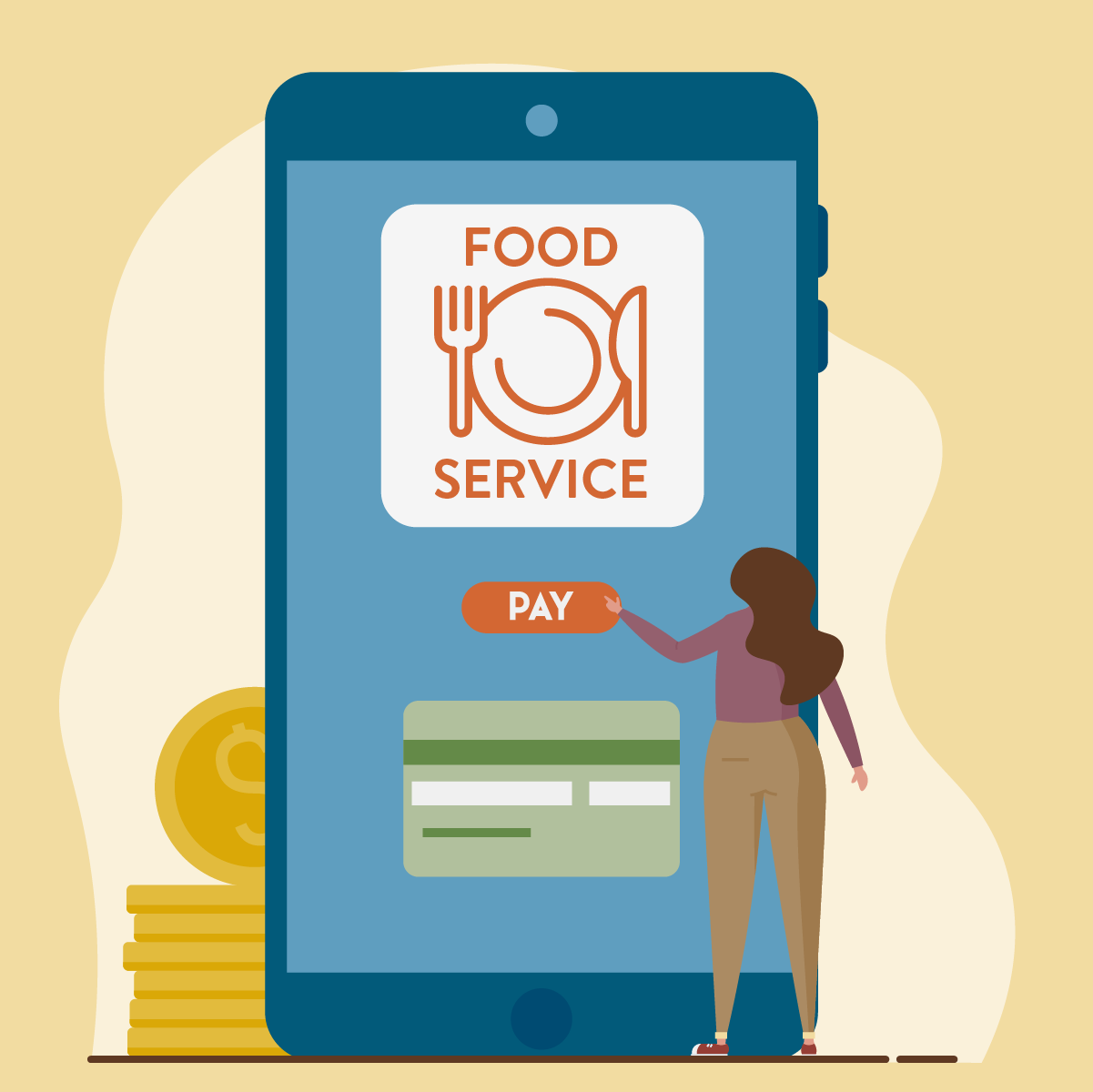
- Select the student
- Enter the dollar amount you wish you pay
- Select Begin Checkout
- Choose payment method you wish to use, or create a new one
- Review the items and total
- Click Pay now


